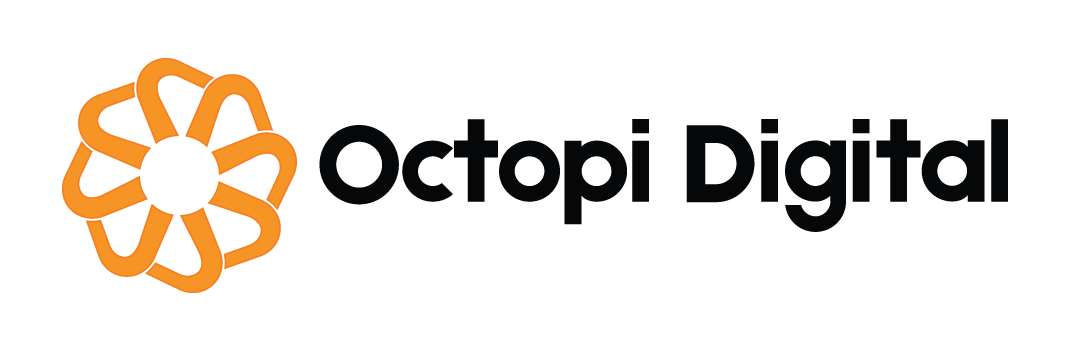To set up a webhook in Shopify, you can follow these steps, which involve both the Shopify admin interface and some programming to handle the webhook data.
Using the Shopify Admin Interface
- Log in to your Shopify Admin Dashboard:
- Go to
admin.shopify.comand log in to your account
- Go to
- Navigate to Settings:
- Click on the “Settings” option in the sidebar.
- Access Notifications:
- Click on “Notifications” from the settings menu.
- Create a Webhook:
- Scroll down to find the “Webhooks” option and click on “Create Webhook”.
- Select the event type you want to subscribe to (e.g.,
orders/create,customers/update) from the Event dropdown. - Enter the webhook URL where you want to receive the notifications.
- Select the most recent version from the Webhook API version dropdown.
- Click on “Save”.
Using the Shopify API
If you need more control or are integrating webhooks into a custom app, you can use the Shopify API.
Step 1: Create a Shopify App
- Log in to your Shopify Admin Dashboard.
- Navigate to the “Apps” section, then click “Manage Private Apps” and create a new private app.
- Fill out the necessary information, set the required API permissions, and save to generate your API credentials
Step 2: Authenticate with the Shopify API
- Use your API credentials to authenticate with the Shopify API. You will need the
X-Shopify-Access-Tokenfor making API requests
Step 3: Create a Webhook Using the API
- Define the webhook topic and URL. For example, to subscribe to the
orders/createevent:
{
"webhook": {
"topic": "orders/create",
"address": "https://your-server.com/webhook",
"format": "json"
}
}
- Send a
POSTrequest to the Shopify API endpoint:
curl -X POST "https://your-store.myshopify.com/admin/api/2021-10/webhooks.json" \
-H "Content-Type: application/json" \
-H "X-Shopify-Access-Token: <your-access-token>" \
-d '{ "webhook": { "topic": "orders/create", "address": "https://your-server.com/webhook", "format": "json" } }'
- Verify the response to ensure the webhook was created successfully
Handling Webhook Data
To handle the incoming webhook data, you need to set up a server that can receive and process the webhook requests.
Using Node.js and Express
- Set up a Node.js server using Express to handle the webhook requests.
- Ensure your server listens for ‘
POST'requests at the specified webhook URL. - Verify the authenticity of the webhook requests using the ‘
X-Shopify-Hmac-Sha256'header.
Here is an example of how you might set up an Express server to handle webhooks:
const express = require('express');
const bodyParser = require('body-parser');
const crypto = require('crypto');
const app = express();
app.use(bodyParser.json());
app.post('/webhook', (req, res) => {
const hmac = req.headers['x-shopify-hmac-sha256'];
const body = JSON.stringify(req.body);
const secret = '<your-shared-secret>';
const digest = crypto.createHmac('sha256', secret).update(body, 'utf8', 'hex').digest('base64');
if (hmac === digest) {
console.log('Webhook is verified');
// Handle the webhook payload
} else {
console.error('Webhook validation failed');
}
res.sendStatus(200);
});
app.listen(3000, () => {
console.log('Server is running on port 3000');
});
Testing Your Webhook
- Trigger the event you subscribed to (e.g., create a new order in your Shopify admin dashboard).
- Verify your server logs to ensure that your webhook endpoint is correctly receiving and processing the webhook payload.
- Use tools like Ngrok to expose your local server publicly for testing purposes.
By following these steps, you can effectively set up and manage webhooks in your Shopify store.